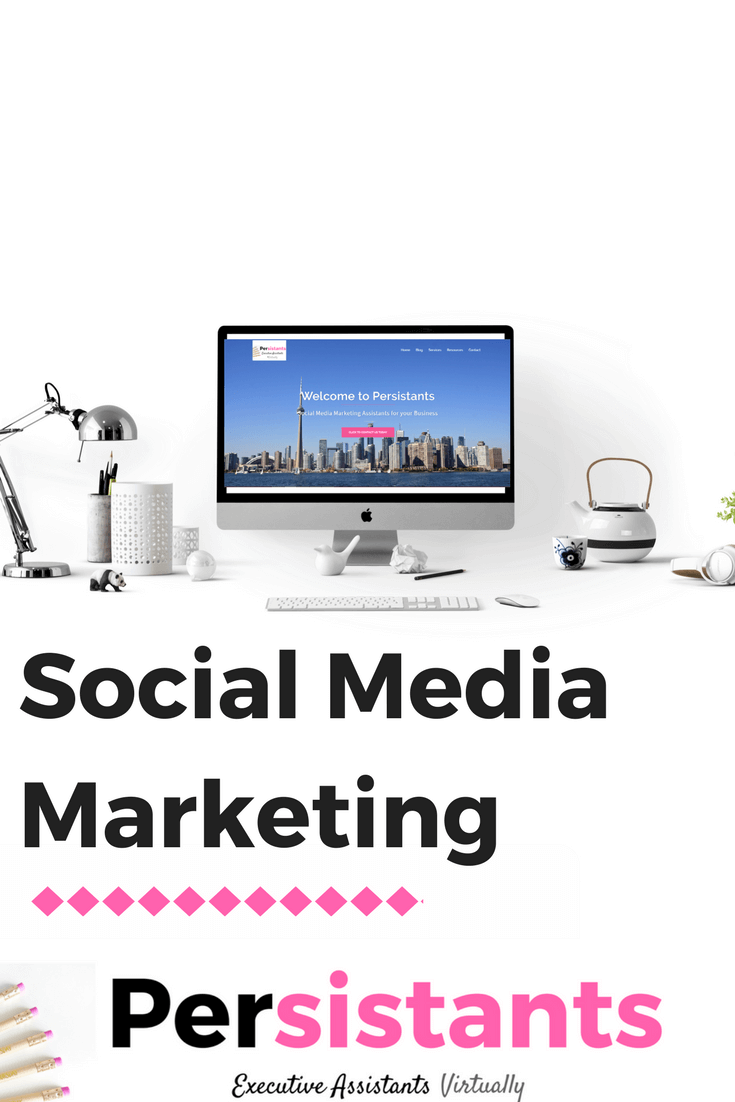Are you wondering how to customize Canva templates for your brand? We get you. Social media templates are so popular right now and we get why!
As business owners we’re always looking for new ways to save time and Canva templates for your brand are the perfect way to create professional-looking designs in a matter of minutes.
That’s why Persistants offers social media templates aka Canva templates that you can not only use for your business but that can be customized in Canva, meaning you don’t need expensive software and you can always make the templates work for your brand.
In this post, we’ll show you how to customize PEAS templates in Canva to match your brand in minutes!
Here’s How to Customize Your Templates in Canva
- Download templates from the Persistants Library (with a theme that would be useful to your business)
- Open templates in Canva
- Swap out the images for ones that you’ve selected for your brand
- Update the colors & fonts to match your brand style guide
- Customize the text and wording as needed
- Move any elements or change the layout if desired
- Repeat & batch your graphic designs
- Download as Png or Jpg and post right to Instagram or where your Peeps are!
That’s all, hope that helps!
What is A Printable versus a Template?
What is a dream Journal & Why you need a Dream Journal?